Model a Single Policy
This second tutorial walks through the process of defining a single policy that manipulates a single substance, demonstrating how to create multiple simulations.Motivation
In the previous tutorial, we built a "business as usual" scenario describing a single substance and application without policy intervention. In this next tutorial, we will simulate a recycling program which captures and reuses refrigerant after a "yield loss" which is substance lost during recovery.
First Policy
Let's try this sample policy which recycles HFC-134a. Create a new policy called "com recycling" which will be short for commercial recycling program. Let's have 10% recovery with 90% reuse for years 2 and onwards.
See the gif below for a video demonstration of how to do this step.
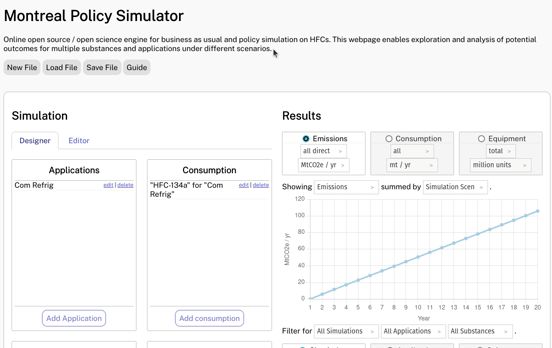
Second Simulation
Now, add another simulation called "recycling" which includes the commercial recycling policy. This can be done by selecting the recycling policy checkbox. Once again, please have this run from year 1 to 20.
As you review the updated results, notice that the second simulation becomes visible in the visualization of the results. In addition to comparing the two outcomes, you can also use the radio buttons to zoom into just one simulation or the other. Note that recycling is an option under consumption as a source distinct to imports and domestic (virgin) manufacturing.
See the gif below for a video demonstration of how to do this step.
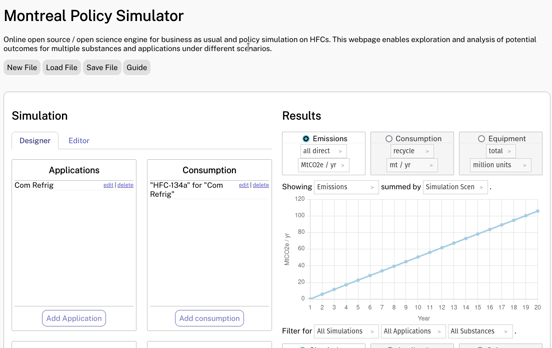
Conclusion
In this second tutorial, we explored adding a policy into our simulations. We also started to see how we can use this tool to compare different scenarios. In the next tutorial, we will expand into multiple substances.
Note that, while this sample policy only has one step, note that this schedule can be used to model different phases of a possible intervention.